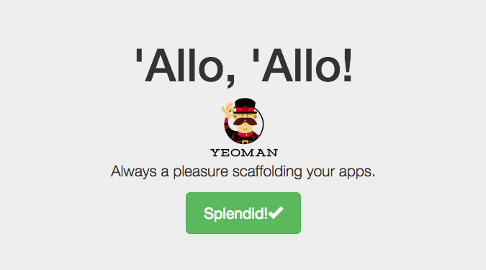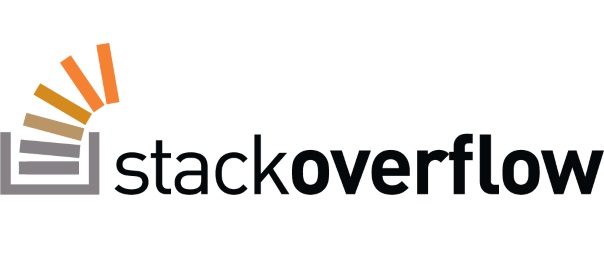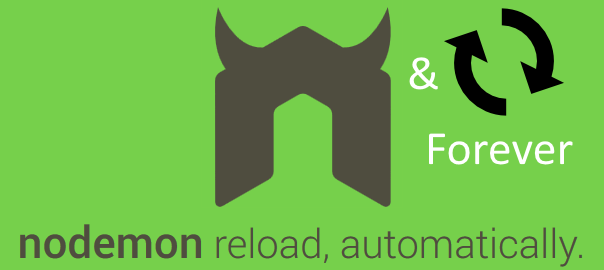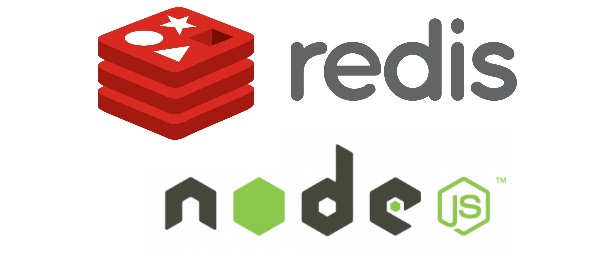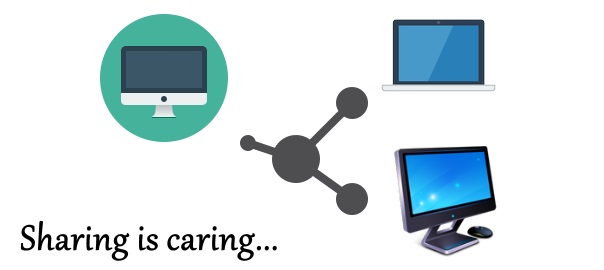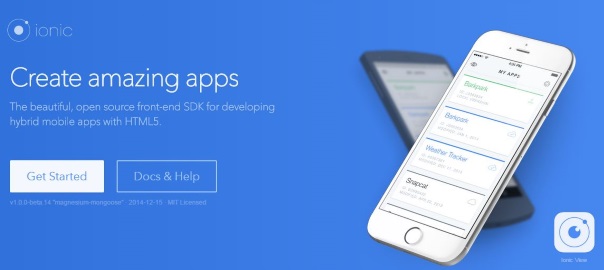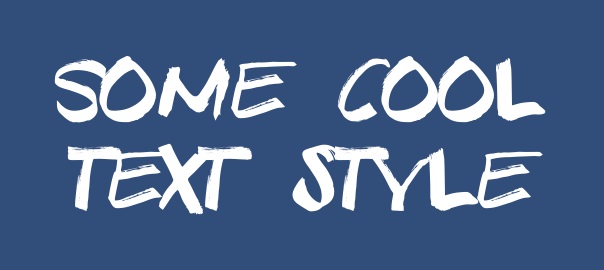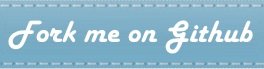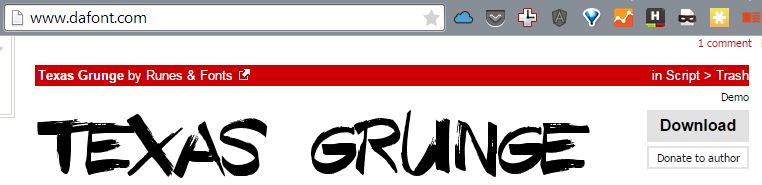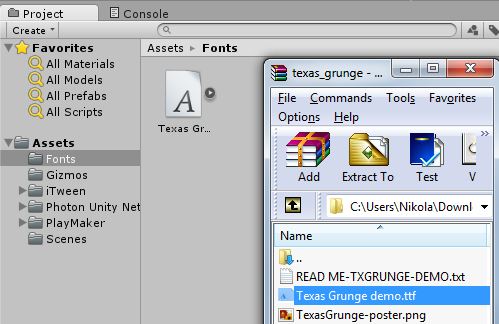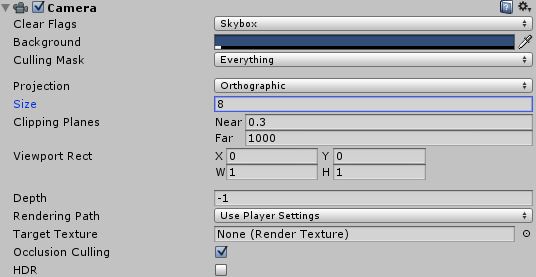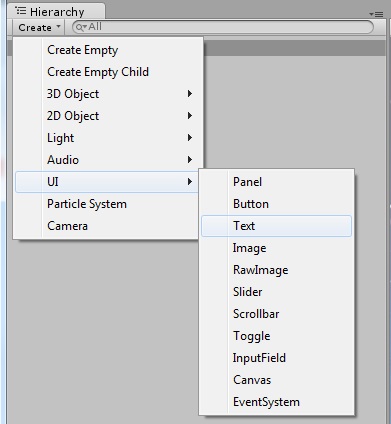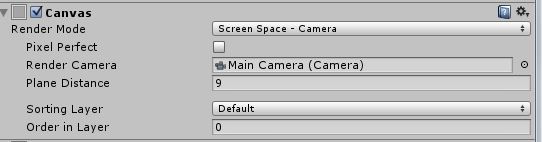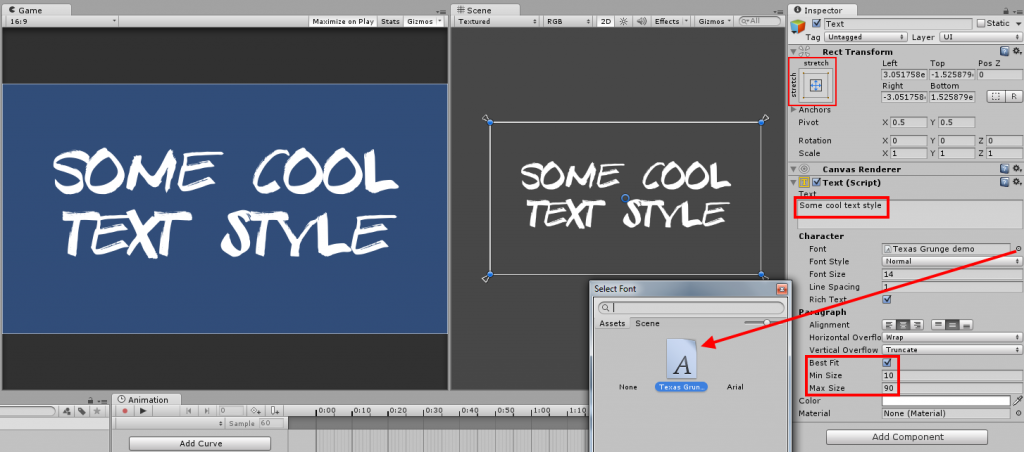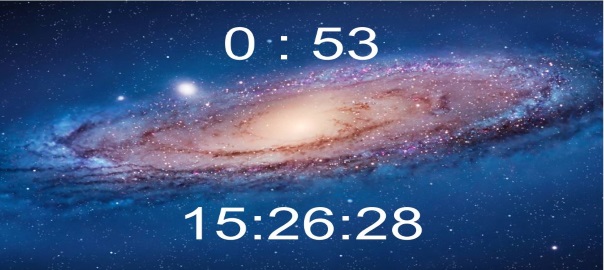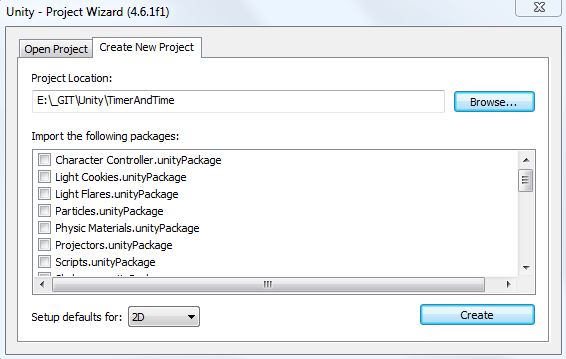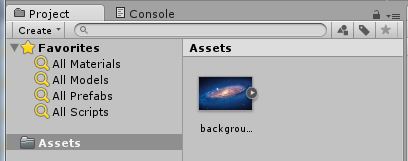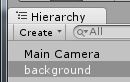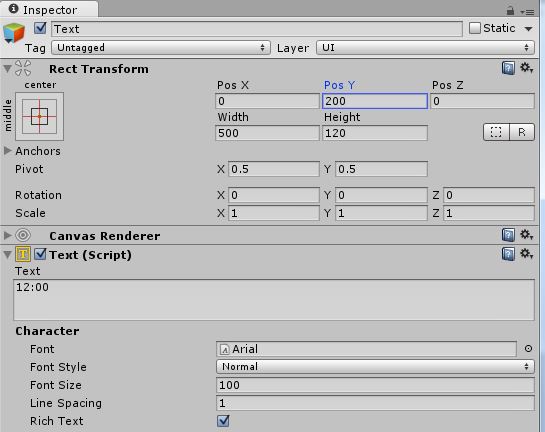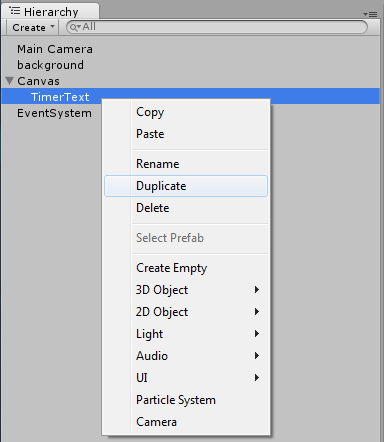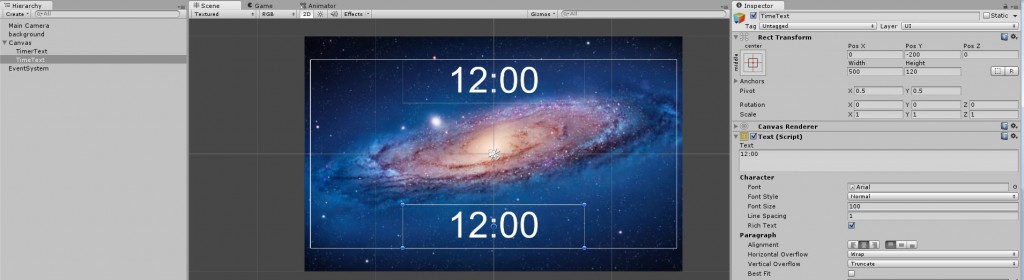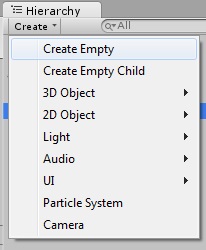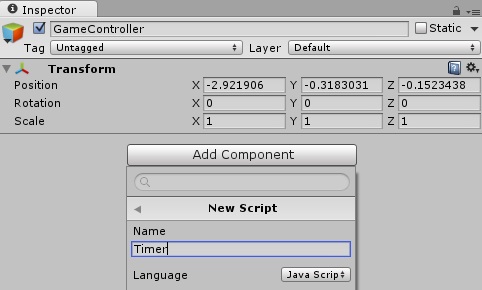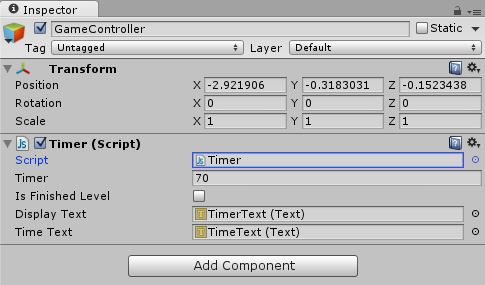Yeoman helps you to kickstart new projects, prescribing best practices and tools to help you stay productive.
To do so, we provide a generator ecosystem. A generator is basically a plugin that can be run with the `yo` command to scaffold complete projects or useful parts…
First, install Yeoman with npm:
npm install yo -g
Now you need a “generator”, and most likely you’ll need grunt:
npm install -g generator-angular grunt
If you get the error like The package generator-karma does not satisfy its siblings’ peerDependencies requirements then try uninstalling generator-karma:
npm uninstall -g generator-karma
and running the previous npm install command again.
Btw, you can use Yeoman’s CLI (by first executing yo) to search and install any of the existing generators.
To scaffold a new app, create some folder and execute the following command:
yo angular myApp
Yeoman will ask you few questions to which you can all give a default answer and it will start the installation process. After the installation is done you can do:
grunt serve
to actually see a live preview of your scaffolded app.
If you get an error like Warning: Couldn’t find the `compass` binary. Make sure it’s installed and in your $PATH Use –force to continue install it with (if you’re on Mac):
sudo gem install compass
Additional cool thing is that this generator comes with extra tools for quick scaffolding of routes, controllers, views, directives, services, filters… Be sure to check the project on GitHub for more info.
For example, the following command generates a controller and a view, and configures a route in app/scripts/app.js connecting them.
yo angular:route myroute