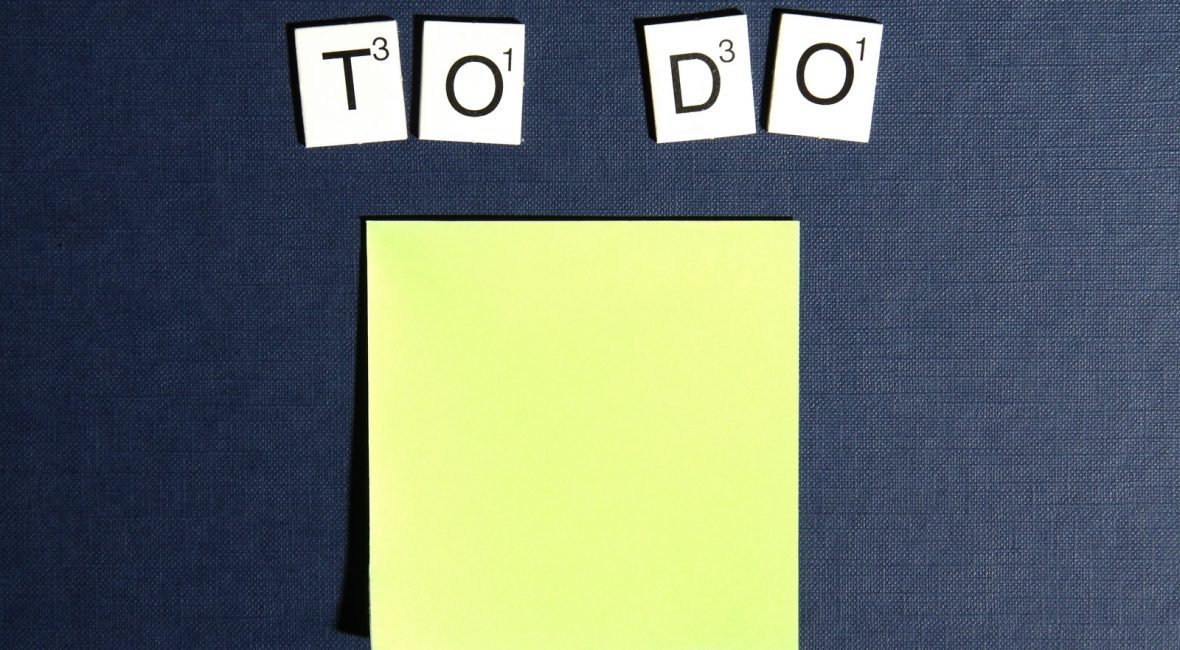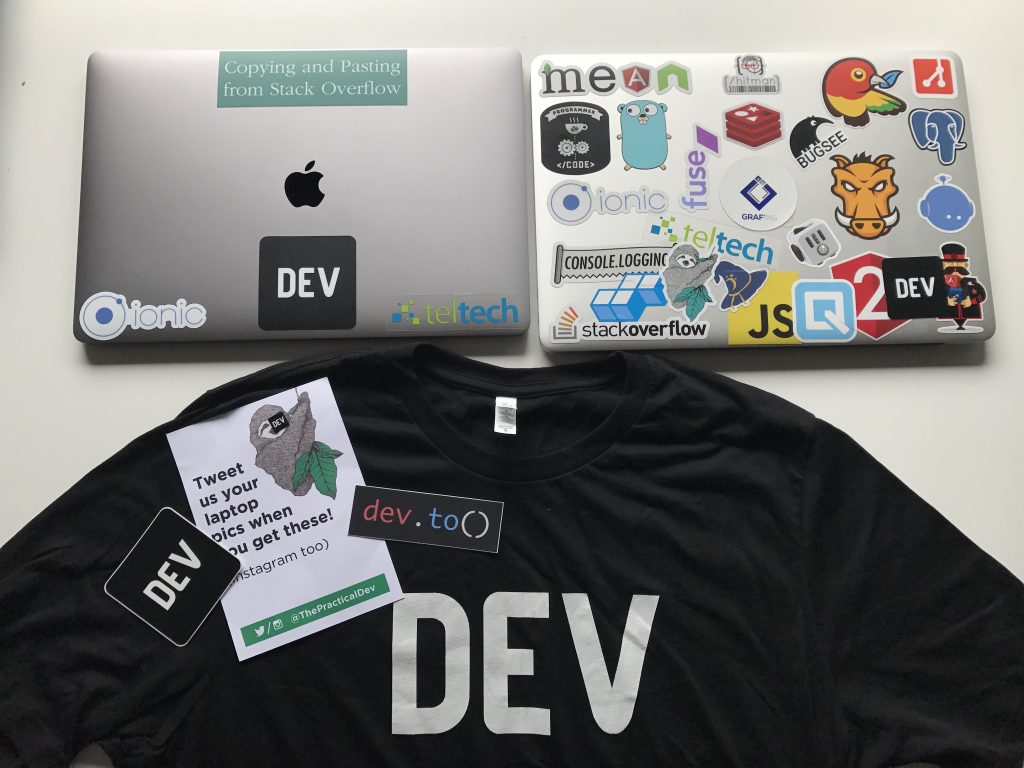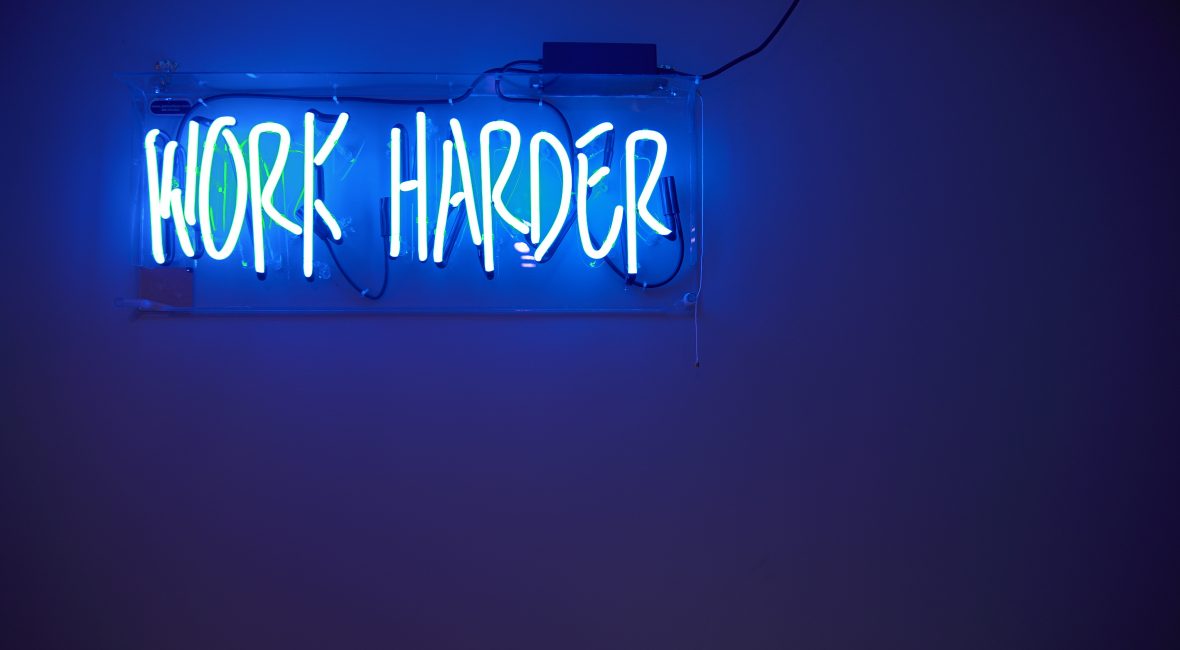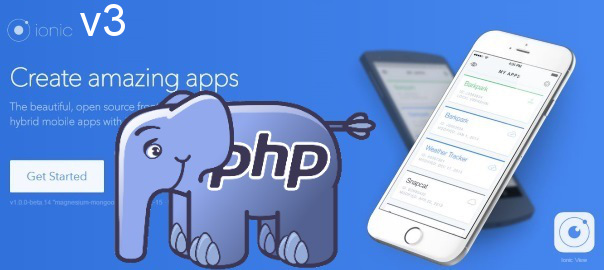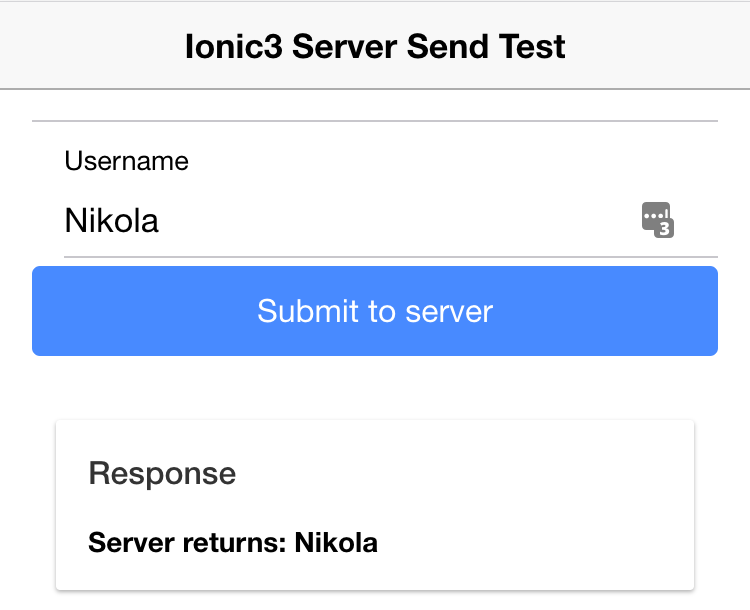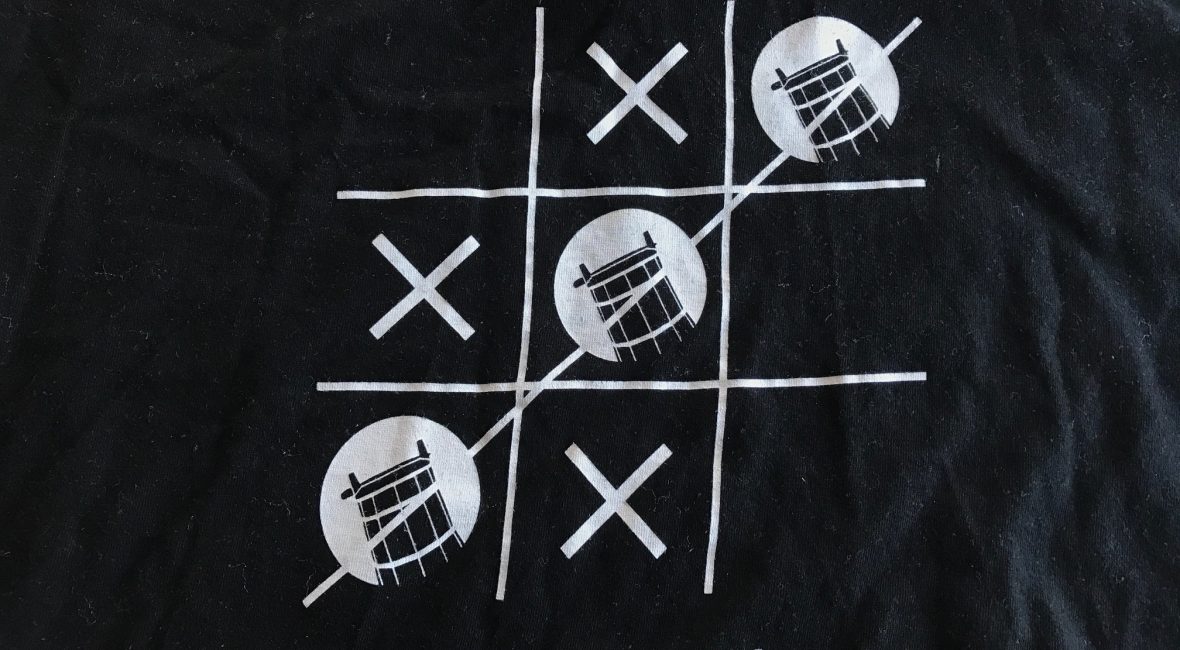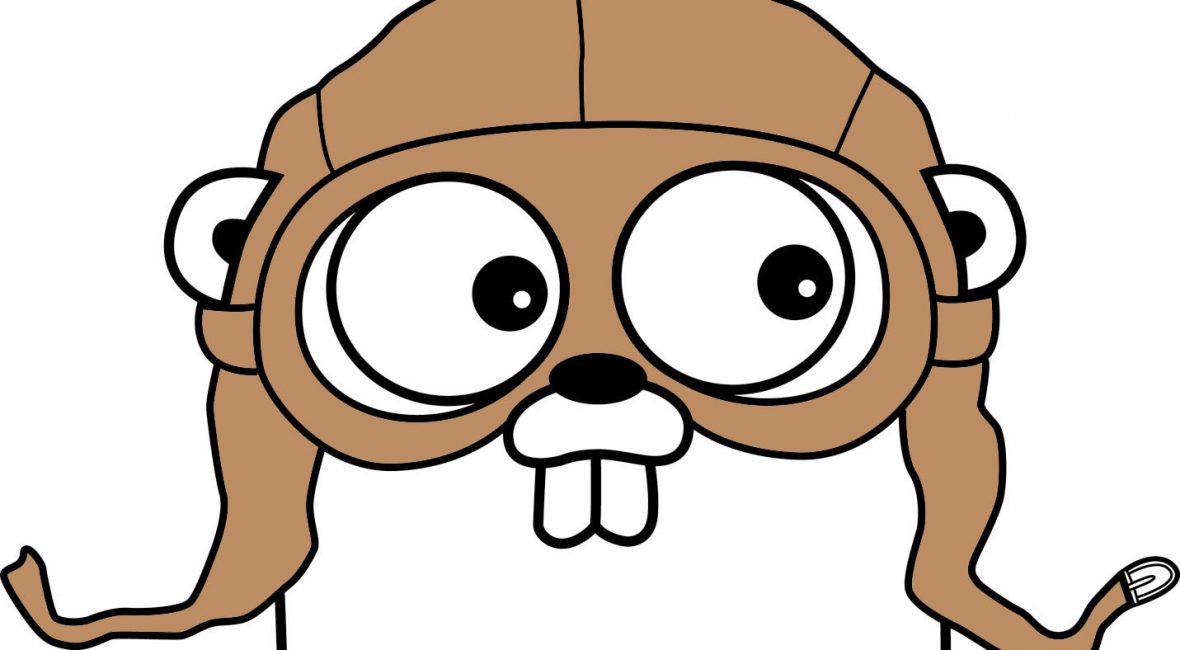My favorite quotes from the book You Are a Badass: How to Stop Doubting Your Greatness and Start Living an Awesome Life by Jen Sincero which I rated 4/5 on my Goodreads account:
“If you’re serious about changing your life, you’ll find a way. If you’re not, you’ll find an excuse.”
“You are loved. Massively. Ferociously. Unconditionally. The Universe is totally freaking out about how awesome you are. It’s got you wrapped in a warm gorilla hug of adoration. It wants to give you everything you desire. It wants you to be happy. It wants you to see what it sees in you.”
“What other people think about you has nothing to do with you and everything to do with them.”
“Because if you base your self-worth on what everyone else thinks of you, you hand all your power over to other people and become dependent on a source outside of yourself for validation. Then you wind up chasing after something you have no control over, and should that something suddenly place its focus somewhere else, or change its mind and decide you’re no longer very interesting, you end up with a full-blown identity crisis.”
“So often, we pretend we’ve made a decision, when what we’ve really done is signed up to try until it gets too uncomfortable.”
“Maybe, if you put your disbelief aside, roll up your sleeves, take some risks, and totally go for it, you’ll wake up one day and realize you’re living the kind of life you used to be jealous”
“Nobody who ever accomplished anything big or new or worth raising a celebratory fist in the air did it from their comfort zone. They risked ridicule and failure and sometimes even death.”
“The only failure is quitting. Everything else is just gathering information.”
“If you are depressed, you are living in the past. If you are anxious, you are living in the future. If you are at peace, you are living in the present.”
“I can pretty much guarantee that every time you tearfully ask yourself the question, “WTF is my problem?!” the answer lies in some lame, limiting, and false subconscious belief that you’ve been dragging around without even realizing”
“There’s something called the Crab Effect. If you put a bunch of crabs in a bowl and if, while they’re in there crawling all over each other, one of them tries to climb out, the rest of them will try to pull him back down instead of helping to push him out. No wonder they’re called crabs.”
“Because so often when we say we’re unqualified for something, what we’re really saying is that we’re too scared to try it, not that we can’t do it.”
“You need to go from wanting to change your life to deciding to change your life.”
“What you tell yourself on a daily basis is more powerful than you know.”
“Our greatest fears are the greatest waste of time.”
“Comparison is the fastest way to take all the fun out of life.”
My favorite #quotes from the #book You Are a Badass by Jen Sincero https://t.co/XUV6CZ0lWi
— Nikola Brežnjak (@HitmanHR) July 10, 2017