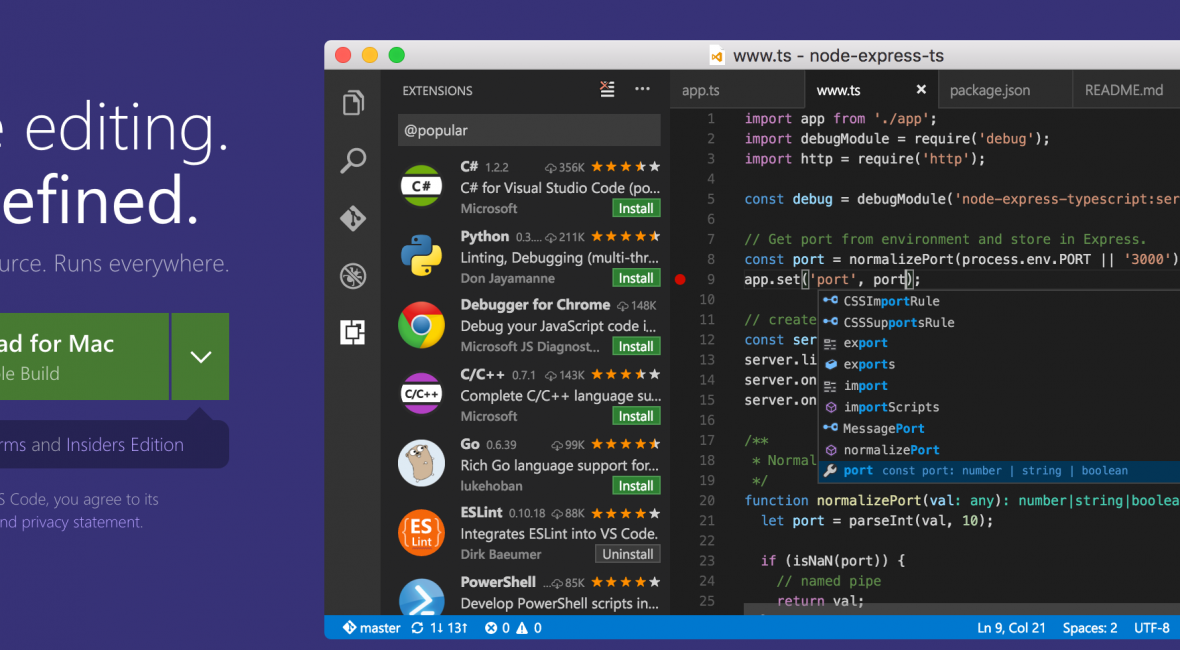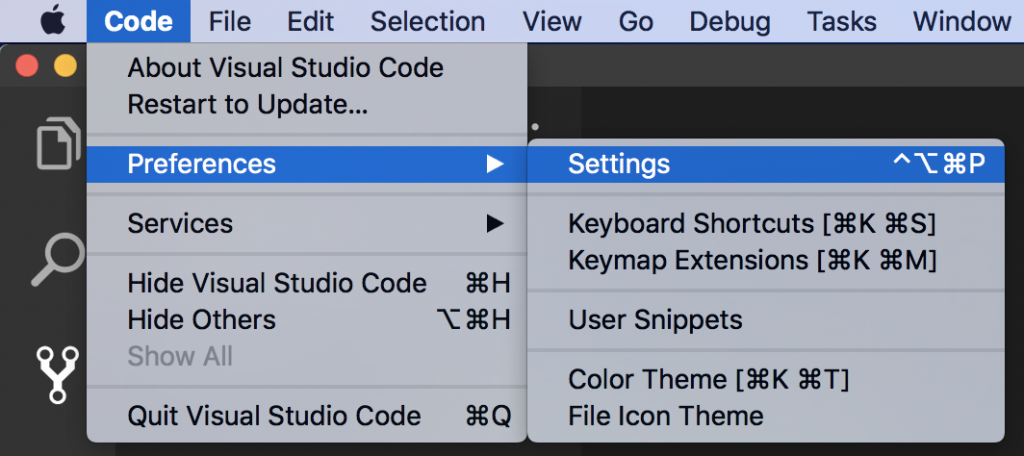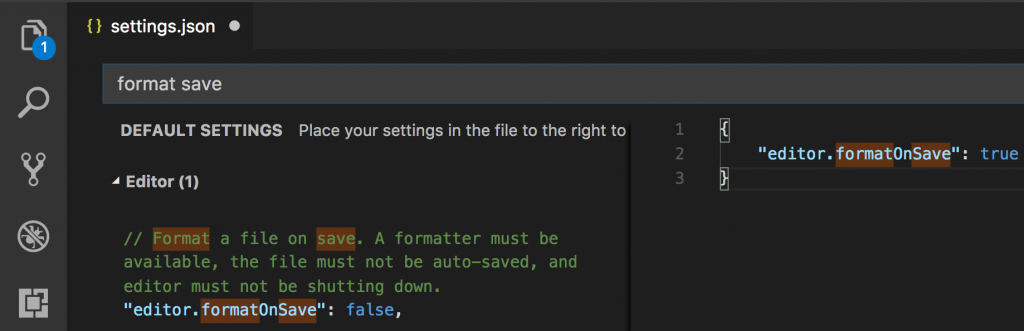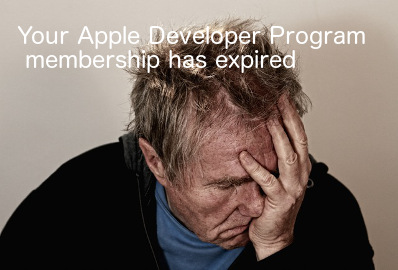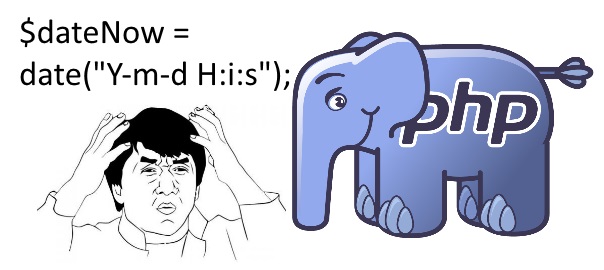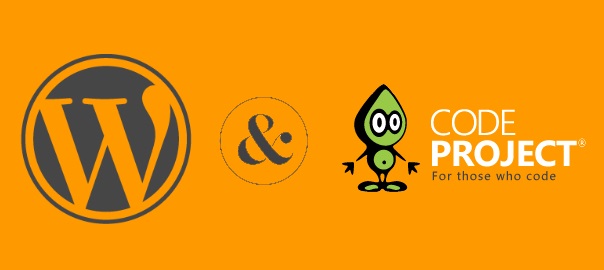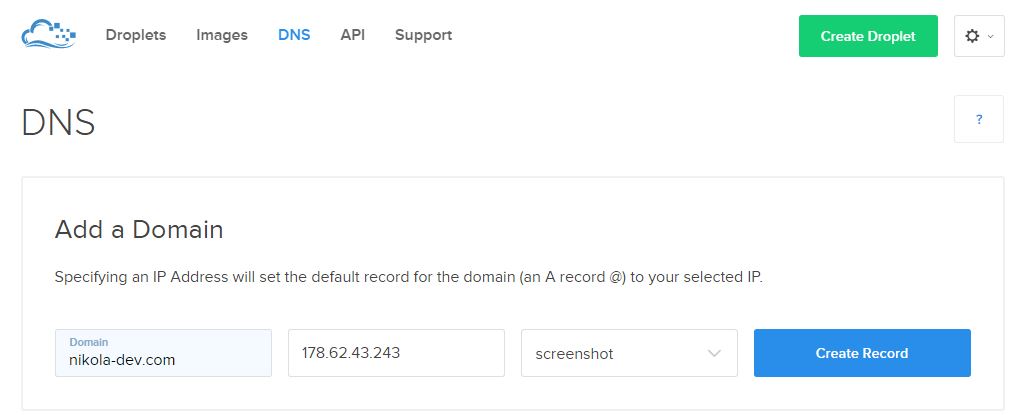This is a straight to point short tutorial on how to set up NGINX as a reverse proxy in front of a Node.js application, and although this is not mandatory, there are several benefits of doing so, as answered in this Stack Overflow question:
- Not having to worry about privileges/setuid for the Node.js process. Only root can bind to port 80 typically. If you let nginx/Apache worry about starting as root, binding to port 80, and then relinquishing its root privileges, it means your Node app doesn’t have to worry about it.
- Serving static files like images, CSS, js, and HTML. Node may be less efficient compared to using a proper static file web server (Node may also be faster in select scenarios, but this is unlikely to be the norm). On top of files serving more efficiently, you won’t have to worry about handling eTags or cache control headers the way you would if you were servings things out of Node. Some frameworks may handle this for you, but you would want to be sure. Regardless, still probably slower.
- More easily display meaningful error pages or fall back onto a static site if your node service crashes. Otherwise users may just get a timed out connection.
- Running another web server in front of Node may help to mitigate security flaws and DoS attacks against Node. For a real-world example, CVE-2013-4450 is prevented by running something like Nginx in front of Node.
So, with being convinced that having NGINX in front of Node.js application is a good thing, following are the steps on how to install and configure it.
First, update the apt-get package lists with the following command:
sudo apt-get update
Then install NGINX using apt-get:
sudo apt-get install nginx
Now open the default server block configuration file for editing:
sudo vi /etc/nginx/sites-available/default
and add this to it:
server {
listen 80;
server_name meantodo.com;
location / {
proxy_pass http://127.0.0.1:1337;
proxy_http_version 1.1;
proxy_set_header Upgrade $http_upgrade;
proxy_set_header Connection 'upgrade';
proxy_set_header Host $host;
proxy_cache_bypass $http_upgrade;
}
}
This configures the web server to respond to requests at its root. Assuming our server is available at http://meantodo.com, accessing it via a web browser would send the request to the application server’s private IP address on port 1337, which would be received and replied to by the Node.js application.
Once you’re done with the setting you have to run the following command which will restart NGINX:
sudo service nginx restart
You can learn more about additional NGINX setting from quite a load of tutorials.