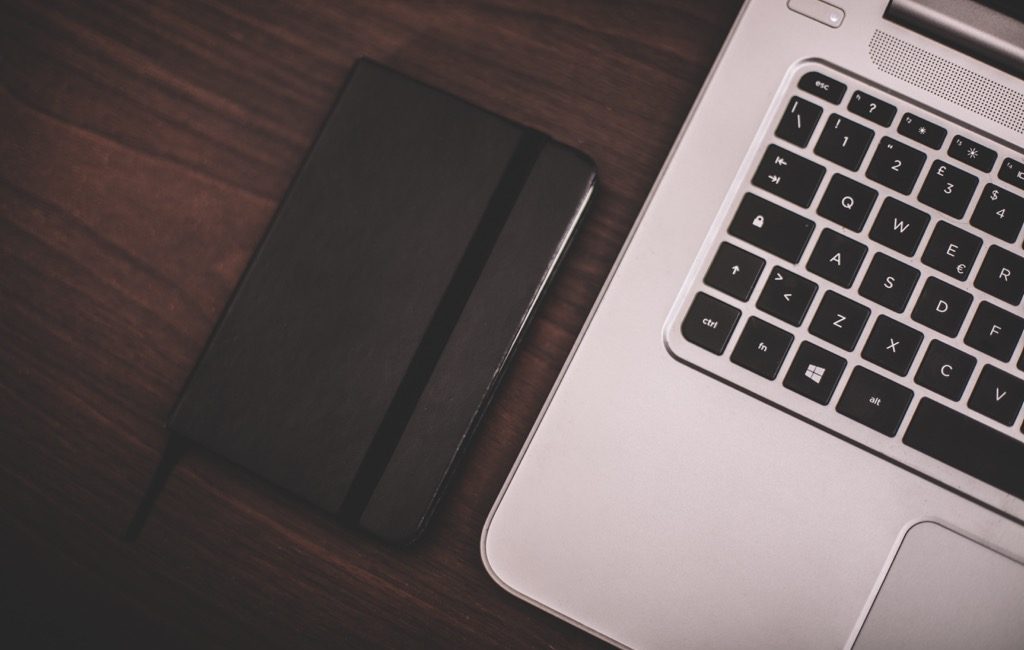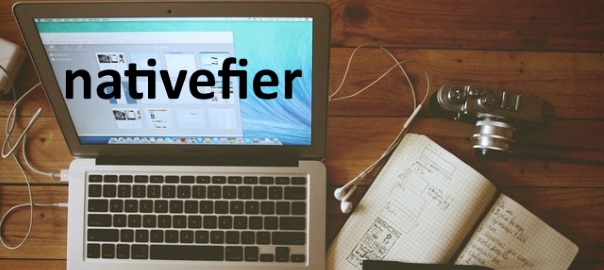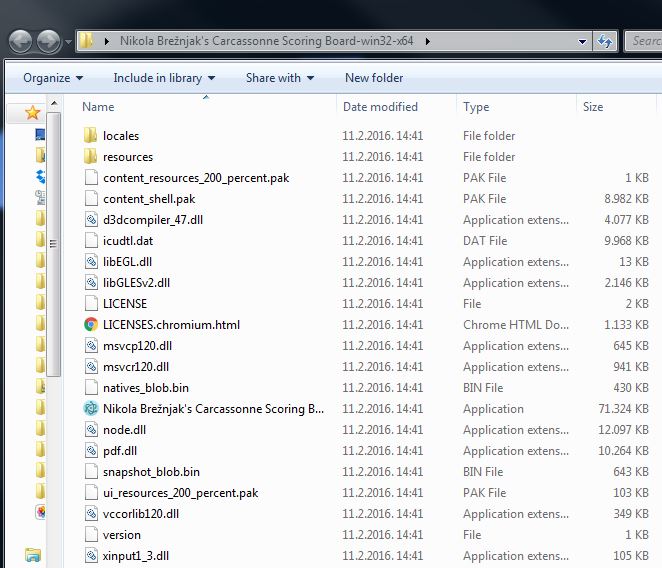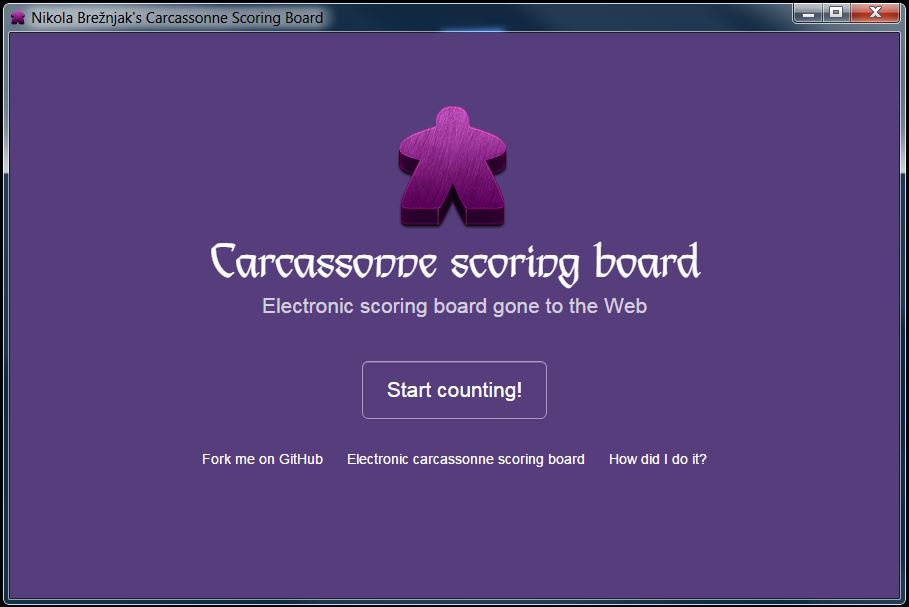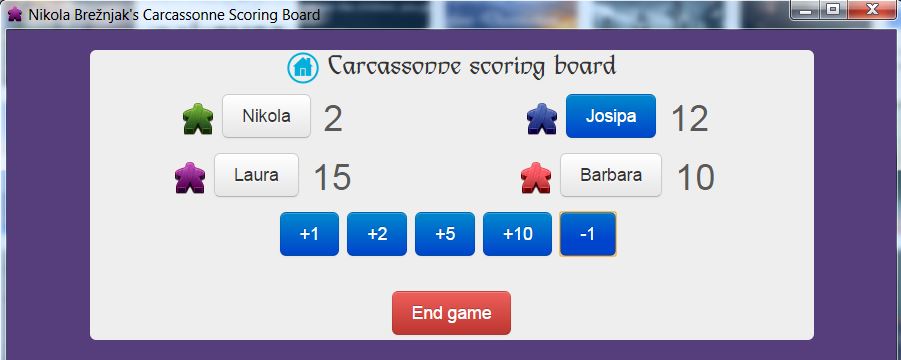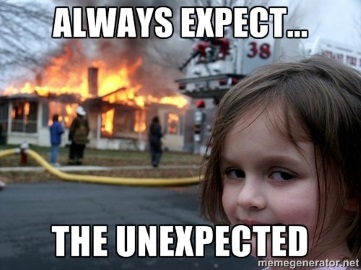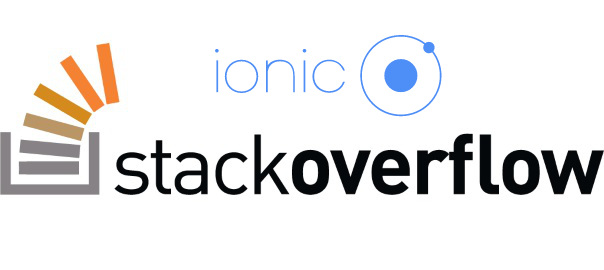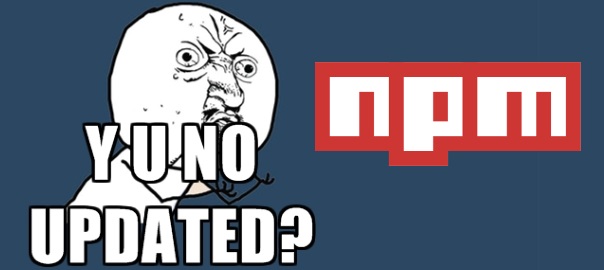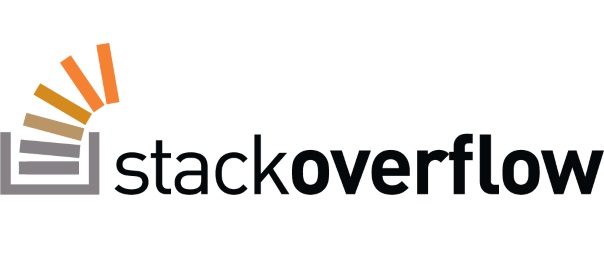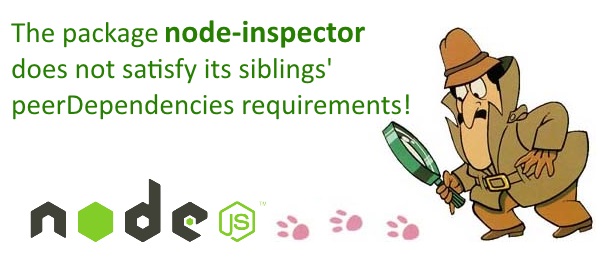TL;DR
Raneto allows only basic username/password authentication, so I added Google OAuth support. This option can be turned on by setting the googleoauth option in the config.default.js file to true, and by supplying the OAuth config object as outlined in the guides below. Additionally, you can allow only emails from the certain domain to use the service with one config setting.
The basic idea was taken from the Google Cloud Platform Node.js guide.
This has been submitted as a pull request on the official Raneto Github repository. This is my way of saying thanks to an awesome author of Raneto. edit: 13.09.2016: The pull request was approved and merged!.
Steps on how to reproduce this on fresh copy
Below are the steps one needs to take to get this working on a fresh copy of Raneto. In case this won’t make it to the official repo, you can clone my fork here. Just make sure you set your Google OAuth credentials properly (more about this in the X section).
Install packages via npm
Make sure you first install Raneto dependencies after you clone it.
Install the following packages:
npm install passport --save-devnpm install passport-google-oauth20 --save-dev
Editing the app/index.js file
- Add passport:
var passport=require('passport');just after raneto is required. - Add oauth2 middleware:
var oauth2= require('./middleware/oauth2.js');in the config block, just afererror_handler.jsmiddleware. - Change
secrettosecret:config.secret,in the// HTTP Authenticationsection. - >>> Remove the rn-login route
app.post('/rn-login', route_login); - >>> Remove the logout route:
app.get('/logout', route_logout); - Add the following Oauth settings, just before the
app.post('/rn-login', route_login);line:
// OAuth2
if (config.googleoauth === true) {
app.use(passport.initialize());
app.use(passport.session());
app.use(oauth2.router(config));
app.use(oauth2.template);
}
- Change the
Online Editor Routesto look like this now:
// Online Editor Routes
if (config.allow_editing === true) {
if (config.googleoauth === true) {
app.post('/rn-edit', oauth2.required, route_page_edit);
app.post('/rn-delete', oauth2.required, route_page_delete);
app.post('/rn-add-page', oauth2.required, route_page_create);
app.post('/rn-add-category', oauth2.required, route_category_create);
}
else {
app.post('/rn-edit', authenticate, route_page_edit);
app.post('/rn-delete', authenticate, route_page_delete);
app.post('/rn-add-page', authenticate, route_page_create);
app.post('/rn-add-category', authenticate, route_category_create);
}
}
- Set the root routes to be like this:
// Router for / and /index with or without search parameter
if (config.googleoauth === true) {
app.get('/:var(index)?', oauth2.required, route_search, route_home);
app.get(/^([^.]*)/, oauth2.required, route_wildcard);
}
else {
app.get('/:var(index)?', route_search, route_home);
app.get(/^([^.]*)/, route_wildcard);
}
Editing the app/middleware/authenticate.js file
Change the res.redirect(403, '/login'); line to be:
if (config.googleoauth === true) {
res.redirect('/login');
}
else {
res.redirect(403, '/login');
}
Editing the app/routes/login_page.route.js file
Add the googleoauth variable to the return object like this:
return res.render('login', {
layout : null,
lang : config.lang,
rtl_layout : config.rtl_layout,
googleoauth : config.googleoauth
});
Add the oauth2.js file
Create a new file oauth2.js in the app/middleware folder with the following content:
// Copyright 2015-2016, Google, Inc.
// Licensed under the Apache License, Version 2.0 (the "License");
// you may not use this file except in compliance with the License.
// You may obtain a copy of the License at
//
// http://www.apache.org/licenses/LICENSE-2.0
//
// Unless required by applicable law or agreed to in writing, software
// distributed under the License is distributed on an "AS IS" BASIS,
// WITHOUT WARRANTIES OR CONDITIONS OF ANY KIND, either express or implied.
// See the License for the specific language governing permissions and
// limitations under the License.
'use strict';
var express = require('express');
var debug = require('debug')('raneto');
// [START setup]
var passport = require('passport');
var GoogleStrategy = require('passport-google-oauth20').Strategy;
function extractProfile (profile) {
var imageUrl = '';
if (profile.photos && profile.photos.length) {
imageUrl = profile.photos[0].value;
}
return {
id: profile.id,
displayName: profile.displayName,
image: imageUrl
};
}
// [START middleware]
// Middleware that requires the user to be logged in. If the user is not logged
// in, it will redirect the user to authorize the application and then return
// them to the original URL they requested.
function authRequired (req, res, next) {
if (!req.user) {
req.session.oauth2return = req.originalUrl;
return res.redirect('/login');
}
next();
}
// Middleware that exposes the user's profile as well as login/logout URLs to
// any templates. These are available as `profile`, `login`, and `logout`.
function addTemplateVariables (req, res, next) {
res.locals.profile = req.user;
res.locals.login = '/auth/login?return=' +
encodeURIComponent(req.originalUrl);
res.locals.logout = '/auth/logout?return=' +
encodeURIComponent(req.originalUrl);
next();
}
// [END middleware]
function router(config) {
// Configure the Google strategy for use by Passport.js.
//
// OAuth 2-based strategies require a `verify` function which receives the
// credential (`accessToken`) for accessing the Google API on the user's behalf,
// along with the user's profile. The function must invoke `cb` with a user
// object, which will be set at `req.user` in route handlers after
// authentication.
passport.use(new GoogleStrategy({
clientID: config.oauth2.client_id,
clientSecret: config.oauth2.client_secret,
callbackURL: config.oauth2.callback,
hostedDomain: config.hostedDomain || '',
accessType: 'offline',
}, function (accessToken, refreshToken, profile, cb) {
// Extract the minimal profile information we need from the profile object
// provided by Google
cb(null, extractProfile(profile));
}));
passport.serializeUser(function (user, cb) {
cb(null, user);
});
passport.deserializeUser(function (obj, cb) {
cb(null, obj);
});
// [END setup]
var router = express.Router();
// Begins the authorization flow. The user will be redirected to Google where
// they can authorize the application to have access to their basic profile
// information. Upon approval the user is redirected to `/auth/google/callback`.
// If the `return` query parameter is specified when sending a user to this URL
// then they will be redirected to that URL when the flow is finished.
// [START authorize]
router.get(
// Login url
'/auth/login',
// Save the url of the user's current page so the app can redirect back to
// it after authorization
function (req, res, next) {
if (req.query.return) {
req.session.oauth2return = req.query.return;
}
next();
},
// Start OAuth 2 flow using Passport.js
passport.authenticate('google', { scope: ['email', 'profile'] })
);
// [END authorize]
// [START callback]
router.get(
// OAuth 2 callback url. Use this url to configure your OAuth client in the
// Google Developers console
'/auth/google/callback',
// Finish OAuth 2 flow using Passport.js
passport.authenticate('google'),
// Redirect back to the original page, if any
function (req, res) {
req.session.loggedIn = true;
var redirect = req.session.oauth2return || '/';
delete req.session.oauth2return;
res.redirect(redirect);
}
);
// [END callback]
// Deletes the user's credentials and profile from the session.
// This does not revoke any active tokens.
router.get('/auth/logout', function (req, res) {
req.session.loggedIn = false;
req.logout();
res.redirect('/login');
});
return router;
}
module.exports = {
extractProfile: extractProfile,
router: router,
required: authRequired,
template: addTemplateVariables
};
This is a changed file based on the Google Node.js official example file. Notable differences are in Google strategy settings which basically load settings from our settings config:
clientID: config.oauth2.client_id,
clientSecret: config.oauth2.client_secret,
callbackURL: config.oauth2.callback,
hostedDomain: config.hostedDomain || '',
We’ll define these settings the config.default.js file now.
Editing the example/config.default.js file
Change/add the following settings:
allow_editing : true,
authentication : true,
googleoauth: true,
oauth2 : {
client_id: 'GOOGLE_CLIENT_ID',
client_secret: 'GOOGLE_CLIENT_SECRET',
callback: 'http://localhost:3000/auth/google/callback',
hostedDomain: 'google.com'
},
secret: 'someCoolSecretRightHere',
Google OAuth2 Credentials
Oauth2 settings (GOOGLE_CLIENT_ID and GOOGLE_CLIENT_SECRET) can be found in your Google Cloud Console->API Manager->Credentials project settings (create a project if you don’t have one yet):

The callback, if testing locally, can be set as shown above (http://localhost:3000/auth/google/callback). The hostedDomain option allows certain domains – for your use case you may want to set this to your domain.
Google+ API
If you get an error like:
Access Not Configured. Google+ API has not been used in project 701766813496 before, or it is disabled. Enable it by visiting https://console.developers.google.com/apis/api/plus/overview?project=701766813496 then retry. If you enabled this API recently, wait a few minutes for the action to propagate to our systems and retry.
Make sure you enable Google+ API for your project:

Adding Zocial CSS
To add support for the nice Zocial social buttons, download this file from their Github repo to the themes/default/public/styles/ folder.
Editing the themes/default/templates/layout.html file
Replace the login form with:
We added two scenarios for when we have Google OAuth enabled (config.googleoauth) and when we don’t (defaulting to the current Raneto behavior).
Editing the themes/default/templates/login.html file
Add zocial reference:
“
Replace the whole form-bottom classed div with the following code:
Same thing here as well. If we have Google OAuth enabled (config.googleoauth) then we show the new Google login button and hide the rest. Otherwise, we default it to the current Raneto behavior.
Testing
Congratulations, you’re done! Now, to test this locally just run the npm start from the root of your project and go to http://localhost:3000 and you should see this:

After logging in, you should see something like this:

Hope this helps someone!
#Raneto Google OAuth login step by step https://t.co/rWnoXFl0LO
— Nikola Brežnjak (@HitmanHR) September 7, 2016