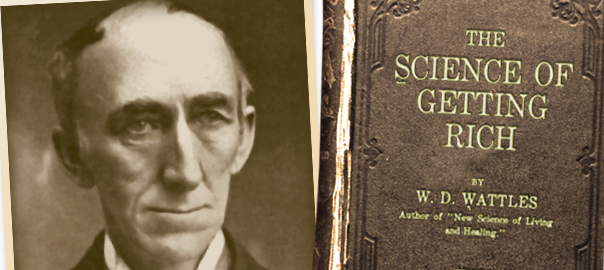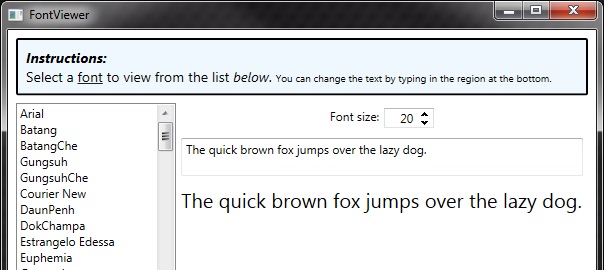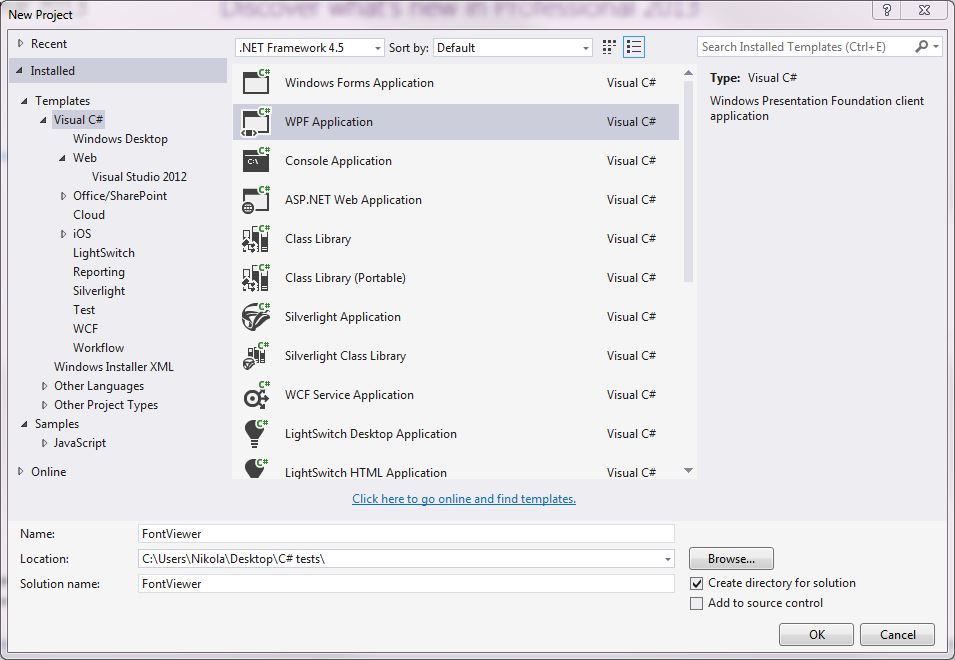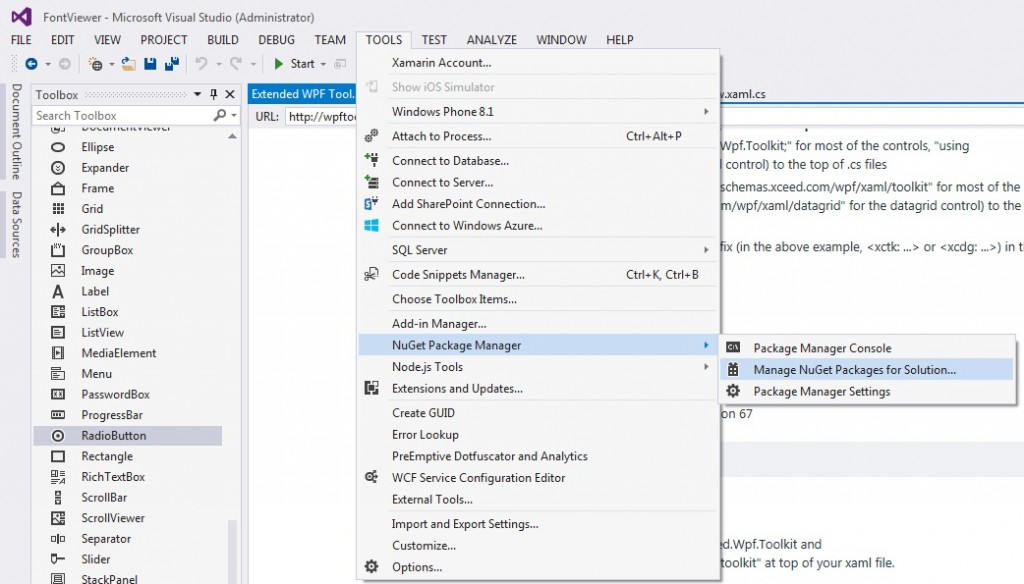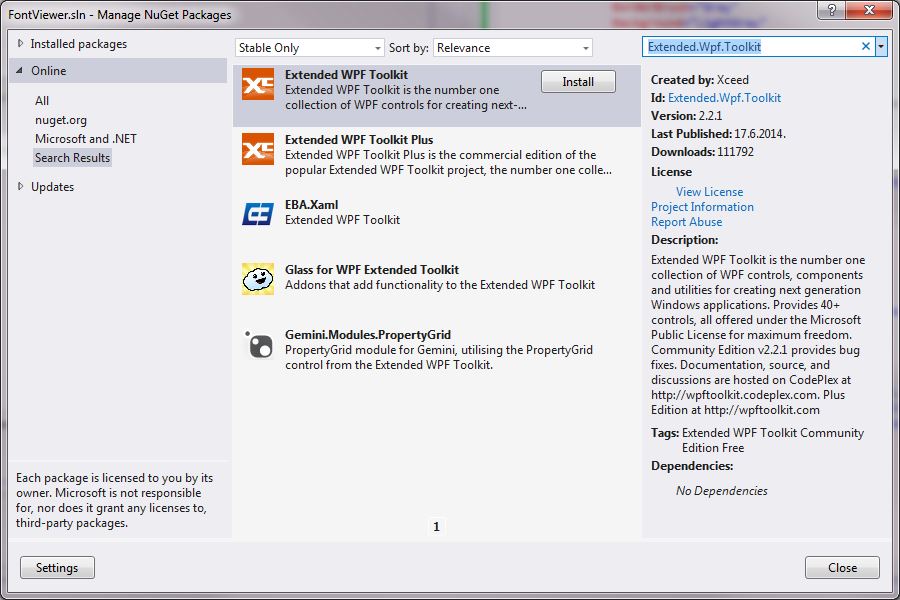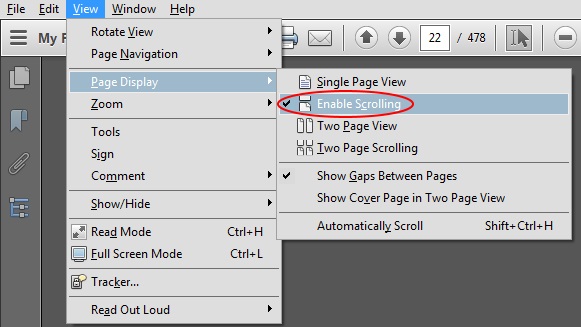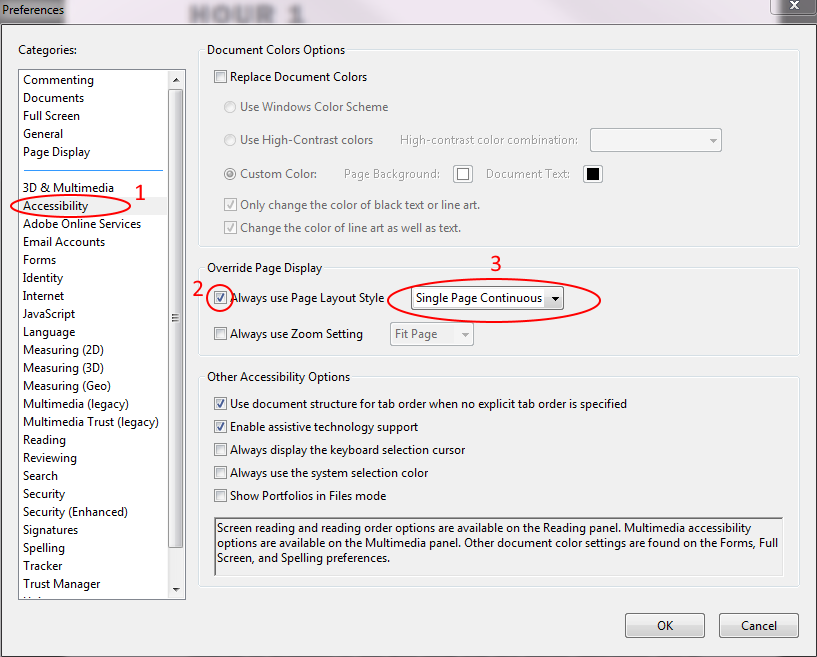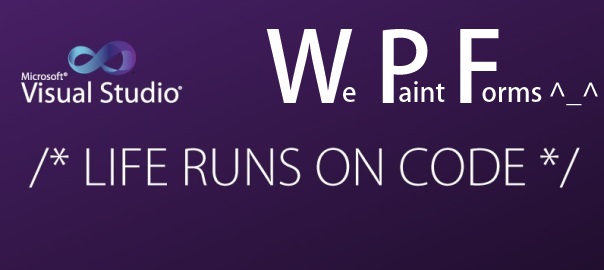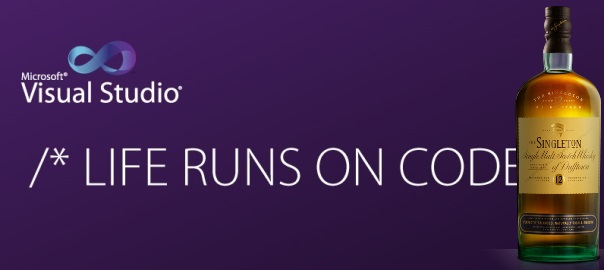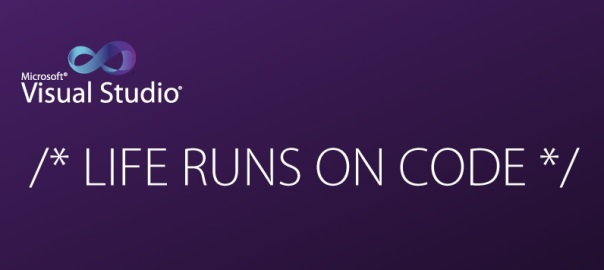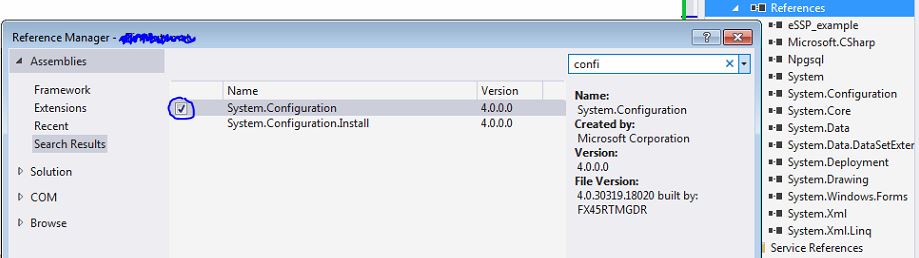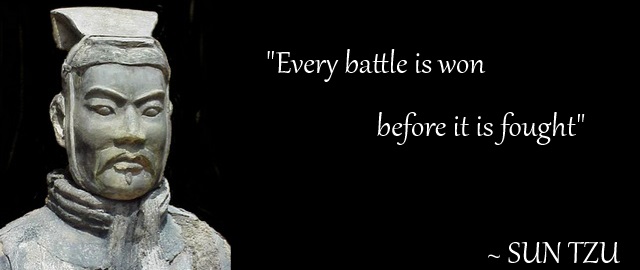My favourite quotes from the book The Science of Getting Rich by Wallace Wattles:
One is all and all is one. One substance manifests itself as the seeming many elements of the material world.
The fact remains that it is not possible to live a really complete or a successful life unless one is rich. No man can rise to his greatest possible height in talent or soul development unless he has plenty of money. For to unfold the soul and to develop talent, he must have many things to use, and he cannot have these things if he hasn’t got the money to buy them with. A man develops mind, soul and body by making use of these things. And the society is so organised that the man must have money in order to become the possessor of things. Therefore the basis of all advancement for men must be science of getting rich.
To be really rich does not mean to be satisfied or contempt with a little. No man ought to be satisfied with little if he is capable of using and enjoying more.
To be content with less is sinful.
We should live equally for the mind, body and soul.
You can render to God and humanity no greater service than to make the most of yourself.
Getting rich is not a result of saving. Nor is getting due to doing things which others failed to do.
You will do best in the business you like.
You do not want to get rich in order to live “sweinlishly”.
Get rid of the idea that God wants you to sacrifice for others, and then you can secure his favor by doing so. What she wants is to make the most of yourself, for yourself and for others, and you can help others more by making the most of yourself.
You can make the best of yourself only by getting rich.
You are to become a creator, not competitor.
You do not have to get something for nothing. You can give a man more use value than the cash value that you take from him.
It is your father’s pleasure to give you the kingdom, said Jesus.
Surround yourself with the best in order to become the best.
Know what you want, be definite and ask for it.
Think that the thing it is already yours. Live in the house mentally until it takes the form around you physically.
Whatsoever things you ask for when you pray, believe that you will receive them and you shall have them, said Jesus.
You cannot impress the mind of God by having a special Sabath day set apart to tell him what you want and then forgetting him during the week. You need to pray without seizing.
If you want to get rich, don’t study poverty, health is not obtained by thinking about disease.
Never take sudden or radical action to as when you are in doubt of wisdom of doing so.
Only those who gain more retain any. From him who had not shall be taken even that which he have.
Don’t please your employer, advance yourself.
Never admit the possibility of failure or speak in the way of failure as a possibility. Never speak of times as being hard or business conditions being doubtful.
There is a thinking stuff from which all things are made and which in its original state permeate penetrate and fills the inter spaces of the universe.
A thought in its substance produces the thing that is imaged by the thought.
Man can form things in his thought and by impressing his thought upon formless substance can cause the thing he thinks about to be created. In order to do this man must pass from competitive to creative mind, otherwise he cannot be in harmony with the formless intelligence which is always creative and never competitive in spirit.
Man may come into full harmony with the formless substance by entertaining a lively and sincere gratitude for the blessings it bestoves upon him. Gratitude unifies the mind of men within intelligence of substance so that mans thoughts are received by the formless.
Man must form a clear and definite image of the things he wishes to have, to do, or to become and he must hold this image in his thoughts while being deeply grateful for the supreme that all his desires are granted to him.
The man who wishes to get rich must spend his leisure hours in contemplating his vision and in earnest thanksgiving that the reality is being given to him. Too much stress must not be laid upon the importance of frequent contemplation of the mental image.
You have to do this day all that can be done this day, with doing each act in a successful manner.