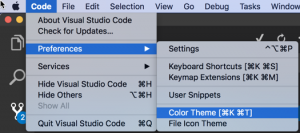In this quick tip, I’ll show you how to fully open any file after quick searching it in Visual Studio Code.
When you do a quick search (⌘ + P) for some file in Visual Studio Code, and you select it by pressing ENTER, this file is in so-called ‘preview’ mode, and if you end up opening some other file in this manner as well, it will close the former and open the latter in its place. This annoys me to no extent. ?
⚠️ click on the images to see the larger size
To change this, open Visual Studio Code preferences (Code -> Preferences -> Settings)
Enter “workbench.editor.enablePreviewFromQuickOpen”: false into your User Settings:
Save the file, and that’s it.
Hope this solves someone else’s frustration with this ?
How to fully open any file after quick searching it in #VisualStudioCode https://t.co/AcTQMmFB0I
— Nikola Brežnjak (@HitmanHR) November 26, 2017