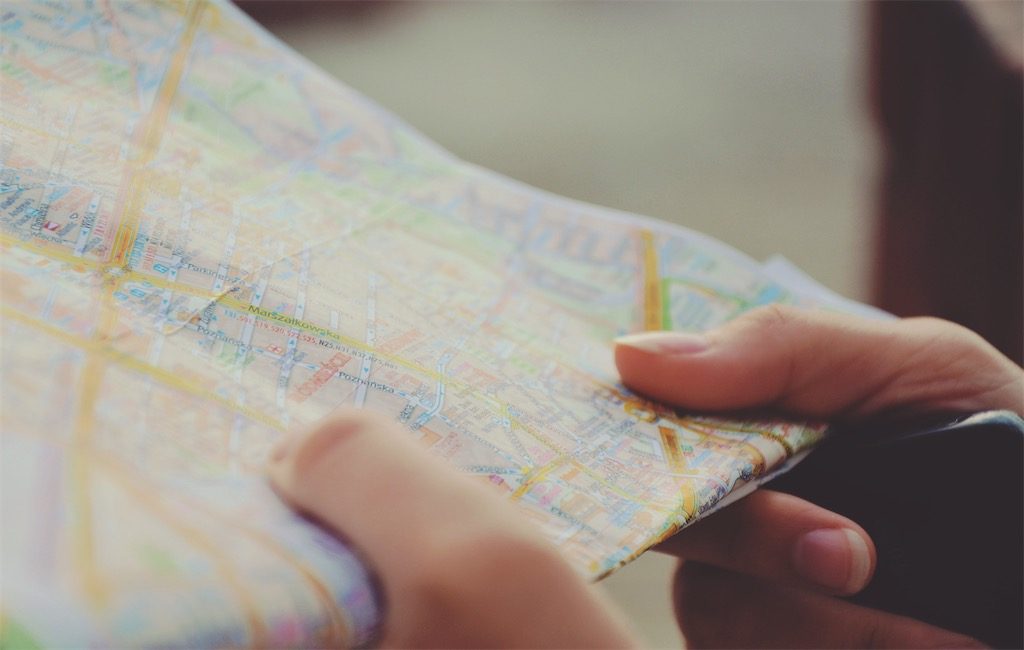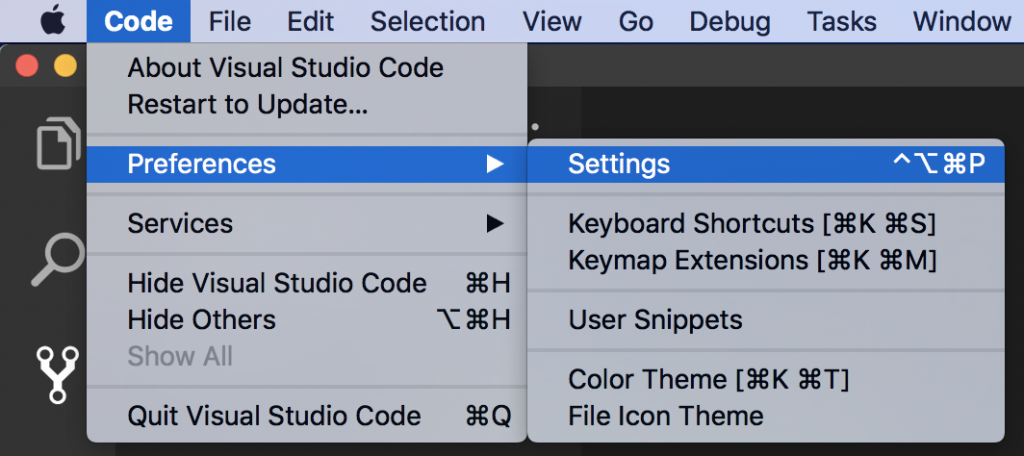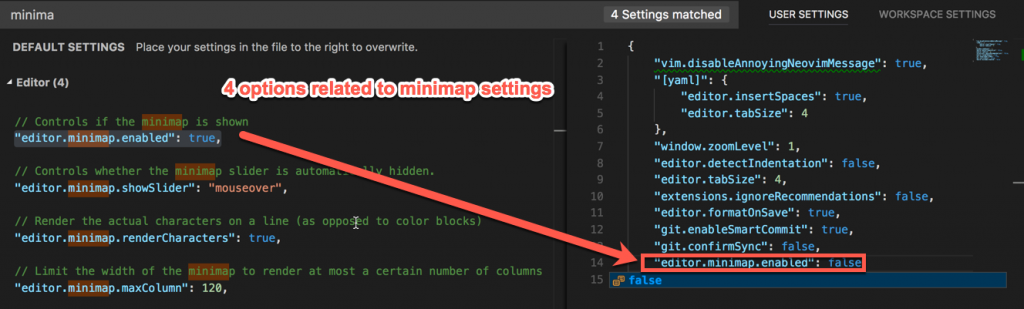This is a quick tip on how to hide the minimap in Visual Studio Code.
In case you’re wondering why someone would like to do this? The answer is that if you have two files open side by side on a screen that’s not too big then any extra space on the screen will come handy.
Surprisingly, there’s no such option in any of the dropdown menus (like it is in Sublime Text 3 for example), so you’ll first have to go to:
Code -> Preferences -> Settings
Then, enter the following in your user settings object on the right:
"editor.minimap.enabled": false
You can search for any setting and see its default settings on the left-hand side. If you want to change it, just copy it in the object on the right-hand side, change the value, save, and you’re done.
Btw, even though I’m a paying user of Sublime Text 3, I must admit I’m liking Visual Studio Code more every day. How’s the situation with you guys? Are you also a long-time ST3 user and have tried VSC? If so, I’d like to hear your thoughts about it…
How to hide the #minimap in Visual Studio #Code? https://t.co/81uHJAlpiT
— Nikola Brežnjak (@HitmanHR) August 6, 2017