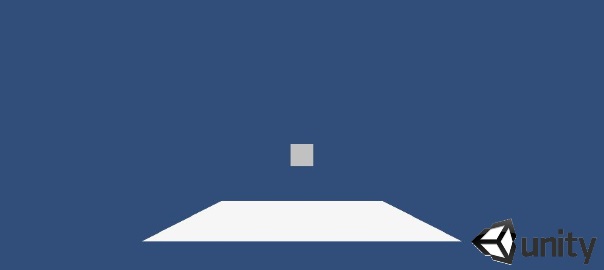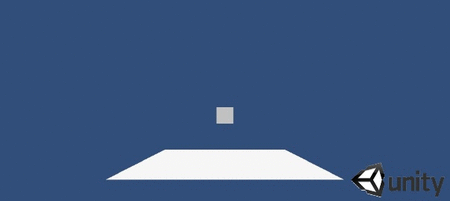Followed this official tutorial, my own version on GitHub, and you can see it in action here (click the cube to see the effect).
Steps on how to make this:
- Create a new 3D project
- Save the scene as Level0
- Create -> 3D object -> Cube
- Create -> Light -> Directional light
- Save this scene and create a new one Level2 and repeat the process just here create two cubes
- Create an empty object called FaderObj and attach a new script to it called Fading:
#pragma strict public var fadeOutTexture : Texture2D; // the texture that will overlay the screen. This can be a black image or a loading graphic public var fadeSpeed : float = 0.8f; // the fading speed private var drawDepth : int = -1000; // the texture's order in the draw hierarchy: a low number means it renders on top private var alpha : float = 1.0f; // the texture's alpha value between 0 and 1 private var fadeDir : int = -1; // the direction to fade: in = -1 or out = 1 function OnGUI() { // fade out/in the alpha value using a direction, a speed and Time.deltaTime to convert the operation to seconds alpha += fadeDir * fadeSpeed * Time.deltaTime; // force (clamp) the number to be between 0 and 1 because GUI.color uses Alpha values between 0 and 1 alpha = Mathf.Clamp01(alpha); // set color of our GUI (in this case our texture). All color values remain the same & the Alpha is set to the alpha variable GUI.color = new Color (GUI.color.r, GUI.color.g, GUI.color.b, alpha); GUI.depth = drawDepth; // make the black texture render on top (drawn last) GUI.DrawTexture(new Rect(0, 0, Screen.width, Screen.height), fadeOutTexture); // draw the texture to fit the entire screen area } // sets fadeDir to the direction parameter making the scene fade in if -1 and out if 1 public function BeginFade (direction : int) { fadeDir = direction; return (fadeSpeed); } // OnLevelWasLoaded is called when a level is loaded. It takes loaded level index (int) as a parameter so you can limit the fade in to certain scenes. function OnLevelWasLoaded() { //alpha = 1; // use this if the alpha is not set to 1 by default BeginFade(-1); // call the fade in function } - Add the following script to the Cube object:
#pragma strict var counter = 0; function Start () { } function Update () { } function OnMouseDown(){ Debug.Log("clicked " + counter++); var fadeTime = GameObject.Find ("FaderObj").GetComponent(FadingJS).BeginFade(1); yield WaitForSeconds(fadeTime); GameObject.Find("Cube").renderer.enabled = false; fadeTime = GameObject.Find ("FaderObj").GetComponent(FadingJS).BeginFade(-1); yield WaitForSeconds(fadeTime); Application.LoadLevel(Application.loadedLevel + 1); } - Drag a 2×2 black png image to the Texture variable in the Fading script.