How to use Exis to Create a Chat App in Ionic
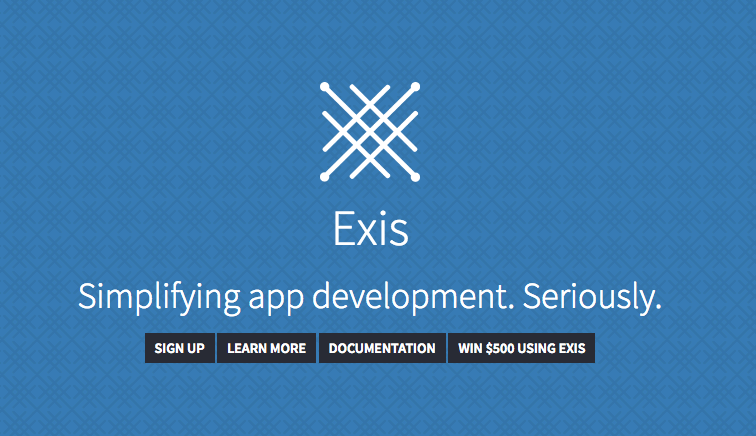
This is a guest blog post from Exis where they explain how to use Exis to create a chat app in Ionic.
Exis is a BaaS startup based out of the same hometown as Ionic (Madison, Wisconsin, USA). Exis is a platform that offers developers an easy set of tools for quickly developing their application and getting it out to market easier and with less errors.
Exis provides a set of free microservices such as user login and authentication, plug and play NoSQL-based cloud storage, cloud hosting of custom Node.JS backends, and a unique take on WebSockets that offers fully authenticated bi-directional messaging both peer-to-peer and with backend components.
Exis has created and released ngRiffle, a client-side library that integrates with Ionic and has recently been teaming up with Ionic to show just how simple app development can be when you combine the two services.
Following this blog-tutorial results in creating a simple chat app using Exis + Ionic. This tutorial will showcase some of the core features that make using Exis + Ionic an excellent choice for app development including publish and subscribe messaging, and running a simple Node.js server hosted on Exis.
Step 1
Register for a free Exis account or login if you already have one.
Step 2
Create a new app named “chat”

Step 3
Add an Auth appliance
Use the options: Temporary (name, no password) for the User account type
This appliance controls who is allowed to communicate with your backend.

Step 4
Clone the Ionic App
git clone https://github.com/exis-io/ExisChatIonic.git
cd ExisChatIonic
bower install
Step 5
Link your Ionic App to the Exis App you just created
Replace USERNAME with your Exis username in xs.demo.USERNAME.chat in www/js/app.js line 43:
.config(function($riffleProvider){
$riffleProvider.SetDomain("xs.demo.USERNAME.chat");
})
Step 6
Run the Ionic App!
ionic serve
Open the app in multiple tabs and chat away!

Congrats on building a chat app using Exis + Ionic! A step by step explanation of our code is provided below.
Learn How It Works!
The Code
Let’s take a quick look at the main logic of the chat app which is in www/js/controller.js
angular.module('exisChat.controller', [])
.controller('HomeCtrl', function($scope, $riffle, $ionicScrollDelegate) {
$scope.msgs = [];
//Login anonymously to Exis (requires Auth appliance level 0)
$riffle.login();
//subscribe to the chat channel
$riffle.subscribe('exisChat', gotMsg);
//handle messages here
function gotMsg(msg) {
msg.received = true;
displayMsg(msg);
}
//publish message
$scope.sendMsg = function(text) {
var msg = { username: $riffle.user.username(), msg: text }
$riffle.publish('exisChat', msg);
$scope.input.msg = '';
displayMsg(msg);
}
//display our msg
function displayMsg(msg) {
$scope.msgs.push(msg);
$ionicScrollDelegate.scrollBottom();
}
});
That’s it! Seriously. That is what a chat app looks like with Exis + Ionic. Let’s dive in a little!
Here are the basics.
line 8: $riffle.login() anonymously logs in the user as long as there is an Auth appliance with level 0 attached to the app.
line 11: $riffle.subscribe(‘exisChat’, gotMsg) subscribes our gotMsg function to handle events publish to the exisChat channel.
gotMsg simply receives the msg marks it as a received message and displays it. You can look at the view code in www/templates/home.html
line 22: $riffle.publish(‘exisChat’, msg) publishes the message we are sending to anyone subscribed to the exisChat channel.
It’s called inside the sendMsg function which is bound to the send button in the view and it simply creates the message object, publishes it, and displays it.
line 28: displayMsg is simply a utility function used to add the msg the $scope.msgs array which is bound to the view. It also scrolls the screen down as new messages are received or sent.
And there you have it! Pretty simple right?!? There is a couple more things you can do below if you want to get a little fancy!
Launching a Node.JS Backend
Let’s take a quick look at how you could attach your own Node.js backend if you wanted. The simple backend we wrote will simply listen to messages that people are publishing and log them, but you can fork our repo and and add whatever cool imaginative logic you’d like. We’ll start with our simple logging server though.
Fork the ExisChatBackend Repo
Go to the Appliance Store and attach the Container appliance to your app.

Go to Container Management
Build the image by passing in your forked repo URL of ExisChatBackend from above, name it exischat

Create the image from the dropdown on the left, call it logger

Start the container by pressing the Start button below.

Now messages you send on your Exis + Ionic chat app will be logged by your backend! To verify this you can send a few messages and then go to the Logs tab on your container.
Assuming you forked our repo like we suggested you can modify the server.js code locally and push your changes to your forked repo on Github and then simply update the image to see your
changes reflected.
Thanks for following this blog-tutorial! Feel free to fork the repos and modify this app! And if you’d like to show us what you did or you have any questions feel free to email us at [email protected]



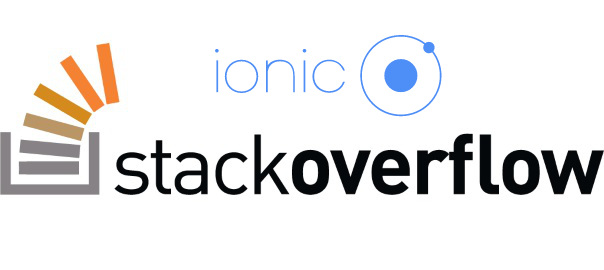
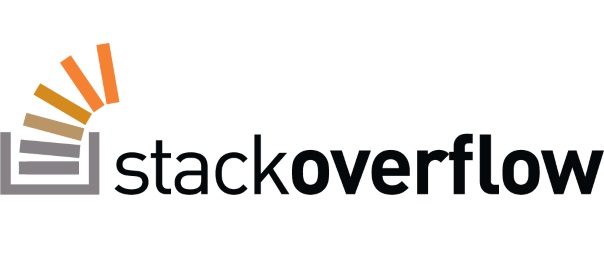
Leave a Comment