Enable continuous scrolling by default in Adobe Reader

Whenever I opened some pdf file and scrolled with the mouse the scrolling was per one page. Sure, you can change this by going to View -> Page Display -> Enable Scrolling:
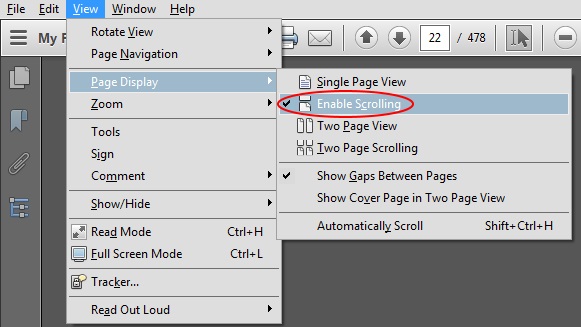
but once you reopen Adobe Reader it’s back to as it was.
The solution is to make the default setting for all documents to have this setting and you do this by going to Edit -> Preferences and selecting Accessibility -> Override Page Display and setting it to Single Page Continuous.
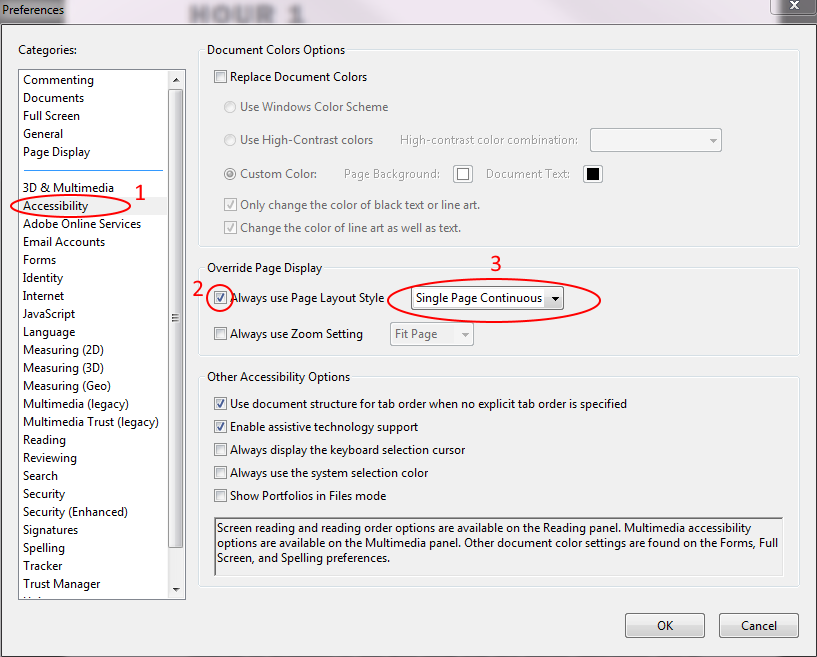
edit: Thanks to Hugo André’s comment, it seems that in newer versions this is found by going to: “Go to the tab Adobe Reader -> Preferences”.



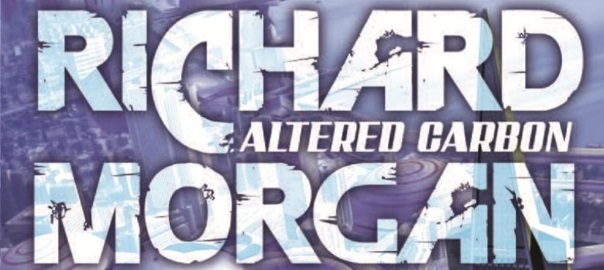
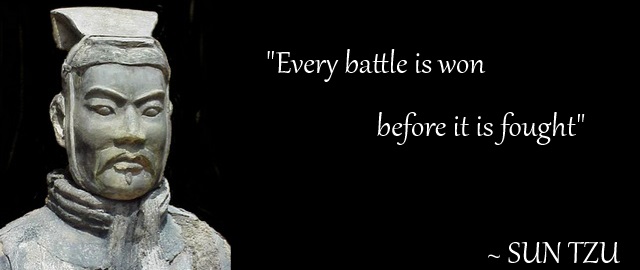
thats great, thanks!
Thanks, glad it helped you!
this is not working for me. I have to continuously change it. I don’t understand why it’s not working. Can you please help? Thanks.
It worked for me too. Thanks.
Thank you Nikola!!!! I would have never figured out that “enable scrolling” was number “Accessibility” in Preferences!
Whoops! I meant to say under “Accessibility” not number!
This was a wonderful post, thanks for the info.
Thank you, I’m glad you found it useful!
I tried the above steps but didn’t work….?
This is something I can really use, thanks for the info.
I feel very privileged to have used your site and look forward to more brilliant times here.
Your article has been extremely useful for me. Massive thumbs up for this website!
Sweet post!
Thanks a lot for the specialized and amazing info!
Thank you for the great insight.
This was a wonderful post, thanks for the information!
This really answered my question, thank you very much!
This was a great blog post, thanks for the info.
THANK YOU!
You’re welcome!
THANKS MUCH – been wanting to do this for a while.
No probs, glad it helped you!
Thank you!
You’re welcome, glad it helped!
It has been my problem in many many years and it frustrates me a lot. I am so grateful that finally I found the solution here, thank you so much.
Thanks! Glad you found the solution!
That was great …. I was getting extremely annoyed.
Yes, me too 🙂
FINALLY! Why didn’t I Google this issue ages ago?! Thank you 🙂
You’re welcome!
great help..Thanks!
No problem, glad I helped!
Thanks, this helped me.
Hey Joe, I’m glad it did!
I LOVE YOU!
This was great, Thank you so much!
One minor thing seems to have changed since you wrote this post though, the edit tab no longer leads to preferences, the Adobe Reader tab does. So it should be:
“Go to the tab Adobe Reader -> Preferences” etc.
With your instructions this was easy to figure out but changing that would make it even easier!
Thank you for your update Hugo. I added this remark in the post.
Note true with Acrobat Reader 2020. It is Edit -> Preferences.
GREAT tip to fix a VERY annoying problem, thank you 🙂
Thanks, I’m glad it was helpful to you!
Thank you soooo much!
You’re welcome!
Thanks!
If you want to enable continuous scrolling in Full Screen, Press Ctrl+Shift+H to enable auto scroll. The Ctrl+Shift+H to disable auto scroll. And Voila, now your arrow keys do continuous scrolling!
This solved my issue.. Thanks…
You’re welcome ?
Legend, Ctrl+Shift+H solved it for me! Other continuous preference option didn’t.
Thanks! Adobe did not make this easy to find. “Accessibility”? Whodathunkit.
Do i have to go an accessibility preference page to enable page scrolling ?
Adobe should be ashamed to produce something like this.
cool, thanks
That has annoyed me for a long time. Following your clear and simple instructions was much easier than trying to navigate the long list of preferences for me to figure it out on my own. Thank you.
Thank you. That has always frustrated me to no end. Who wants single page non-continuous?!?
You’re welcome! Yes, I totally agree!
Thanks. Works great on Adobe Acrobat Pro DC 2017 for Mac.
Now I wonder if it is also possible to NOT display any left pane (general and bookmarks) by default when opening PDF files.
Thank you very much I was searching for this for ages. Even tried other readers because of this annyoing thing. Now it is ok. Thank you so much.
You’re very much welcome!
thanks a lot 😀
You’re welcome!
OMG thank you so much, its so much better!!!
You’re welcome!
One thing to watch out for is that the Page Layout drop-down menu is also available under Preferences>Page Display. But the one under Accessibility doesn’t synchronize with that one and, of course, the checkbox under Accessibility is to override the other setting. So your instructions worked, but only once I read them carefully enough to look under Accessibility rather than Page Display.
Thanks for the note ?
I also fell into this pit setting Edit -> Preferences -> Page Display -> Page Layout = Single Page Continuous. As you say, this has no effect, and thought it simply could not be done until I luckily found this web page.
Thank you. This has been a low-key irritant to me for ages and I just assumed there was no way to change it. Another little bit of head space freed up 🙂
Thanks man, It helps! ??
You’re welcome!
Thanks man, I helps! ??
Hey, thank you! I knew this before and forgot. Now I know again. Thanks!
Very helpful.
Thankyou
You’re welcome ?
Thank you,
it helped me
There is a warm place in heaven for you friend. Thank you very much.
So helpful! the only answer I could find. Definitely not on Adobe!
Thanks. Great solution to an annoying problem.
How on earth did Adobe manage to think that hiding a page display option under Accessibility tab was the logical place to insert them! Maybe just me, but I would have put Page Display options under, I don’t know, maybe PAGE DISPLAY !
Thanks, this is exactly what I was looking for. My version of Adobe Acrobat DC (20.006.20042) still uses the Edit>Preferences option.
Thank you!
Software developers seem to become dumber by the day.
How long have they been making user interfaces?
And they bury this setting in a cryptic location … because??!
Thanks for the tip and all the great data on your page.
THANK YOU SO MUCH!!!! With an update or something, this setting was changed and I was lost in how to get it back the way I liked it. I open dozens if not hundreds of PDF’s a day with my work and it was annoying to individually have to change the setting each time.
I even tried reaching out to Adobe and they were horrible at customer service and providing a solution.
This just saved me so much time and stress.
Thank you.
Thanks a lot for this tip!
This was driving me nuts. Thanks so much!